Kindle Scribe
How do I send the template to my Kindle Scribe device?
You have several options how to send the template to your device. You can use the Send to Kindle app on your laptop, go to the Send to Kindle website or email the template to your personal Kindle email address.
Send to Kindle app

- Download and install the Send to Kindle application (Windows / Mac).
- Once installed, sign in to your Amazon account.
- IMPORTANT: You need to open Options and uncheck the “Convert PDF documents to Kindle format” before uploading the files (see image below)
- On your computer, locate the PDF.
- Click and hold the PDF and drag it inside the Send to Kindle application.
- Choose the Kindle device you want to send to and click Send.
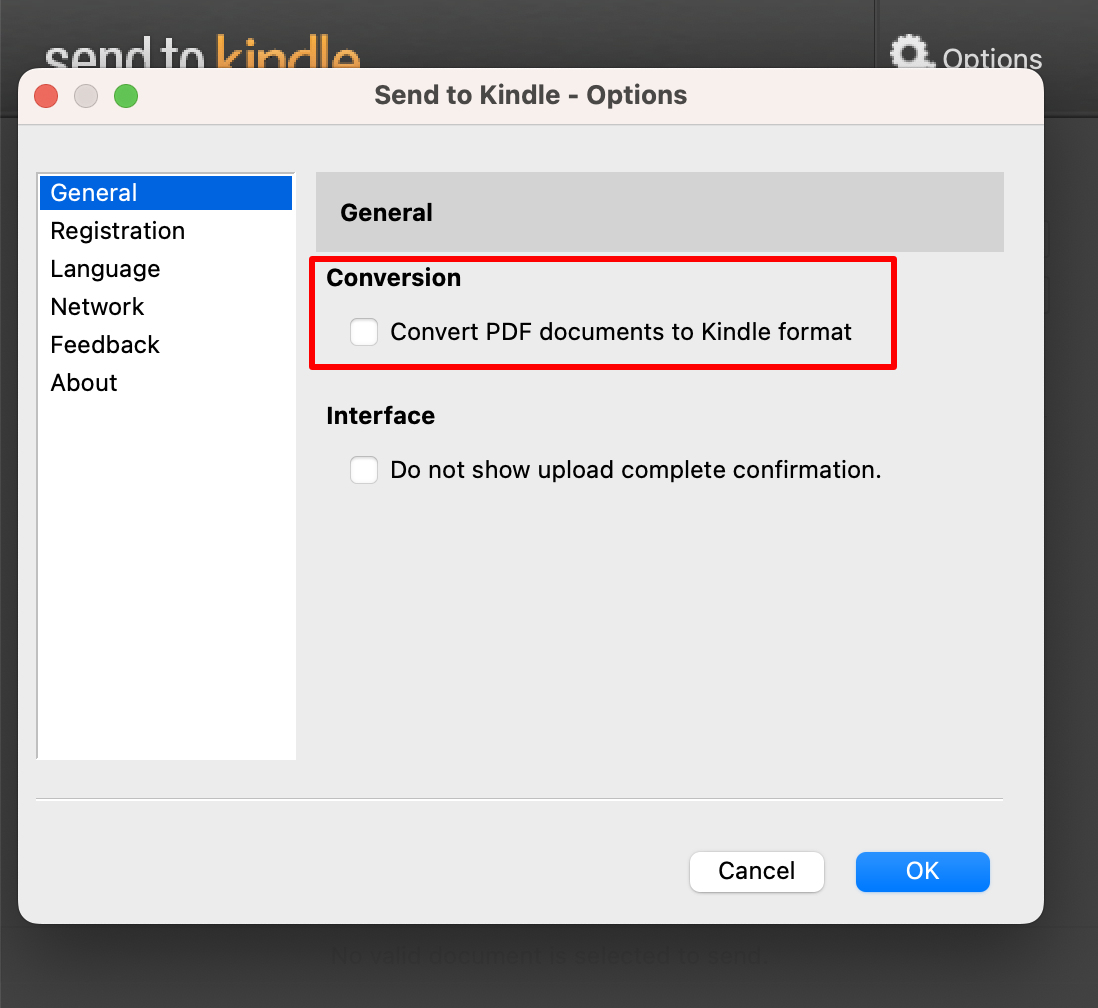
Send to Kindle website

- Go to https://www.amazon.com/sendtokindle
- Sign in to your Amazon account.
- Click “Select files from device” and locate your PDF
- Make sure “Add to your library” is selected or that you select your Kindle Scribe from the device list
- Send the file
After you’ve sent the file, Amazon will process it for a while before you can see it on your device. You can see the progress under the File Upload section when you open the “Recently sent files” section.
Send via Email
You can also email your Kindle Scribe template template to your device.
- To ding your Kindle email address, click “more” from the Kindle Scribe bottom menu and go to the “Settings” page.
- Select “Your Account”
- You can see the email address in the “Send-to-Kindle Email” section
In order to get the template through to your device, the sender email address must be approved. Follow these steps to do so:
- Login to Amazon.com
- From the top menu select “account & lists” and click “your account / account”
- Under the “Digital content and devices” subtitle select “Devices”
- Select your Kindle Scribe
- From the menu above the Kindle picture, select “Preferences”
- Go to “Personal Document Settings” and click on it
- Check that the right email address is added to “Approved Personal Document E-mail List”
The links on my Kindle Scribe template doesn’t seem to work!
When you are using your Kindle Scribe template make sure you click the links with your finger instead of the Kindle Scribe pen. This is a feature of the device, and unfortunately something we can’t control, that Kindle Scribe doesn’t follow links on the templates when clicked with the pen.
reMarkable 2
How do I send the template to my reMarkable 2 device?
You have three options how to send your template to your reMarkable 2 device. The best one is to use the reMarkable Desktop app but you can also use the mobile app or use my.remarkable.com.
The best instructions for all of the methods can be found found from reMarkable knowledge base.
The links on my reMarkable 2 template doesn’t seem to work!
When you are using your reMarkable 2 template make sure you click the links with your finger instead of the reMarkable marker. This is a feature of the device, and unfortunately something we can’t control, that reMarkable 2 doesn’t follow links on the templates when clicked with the marker.
